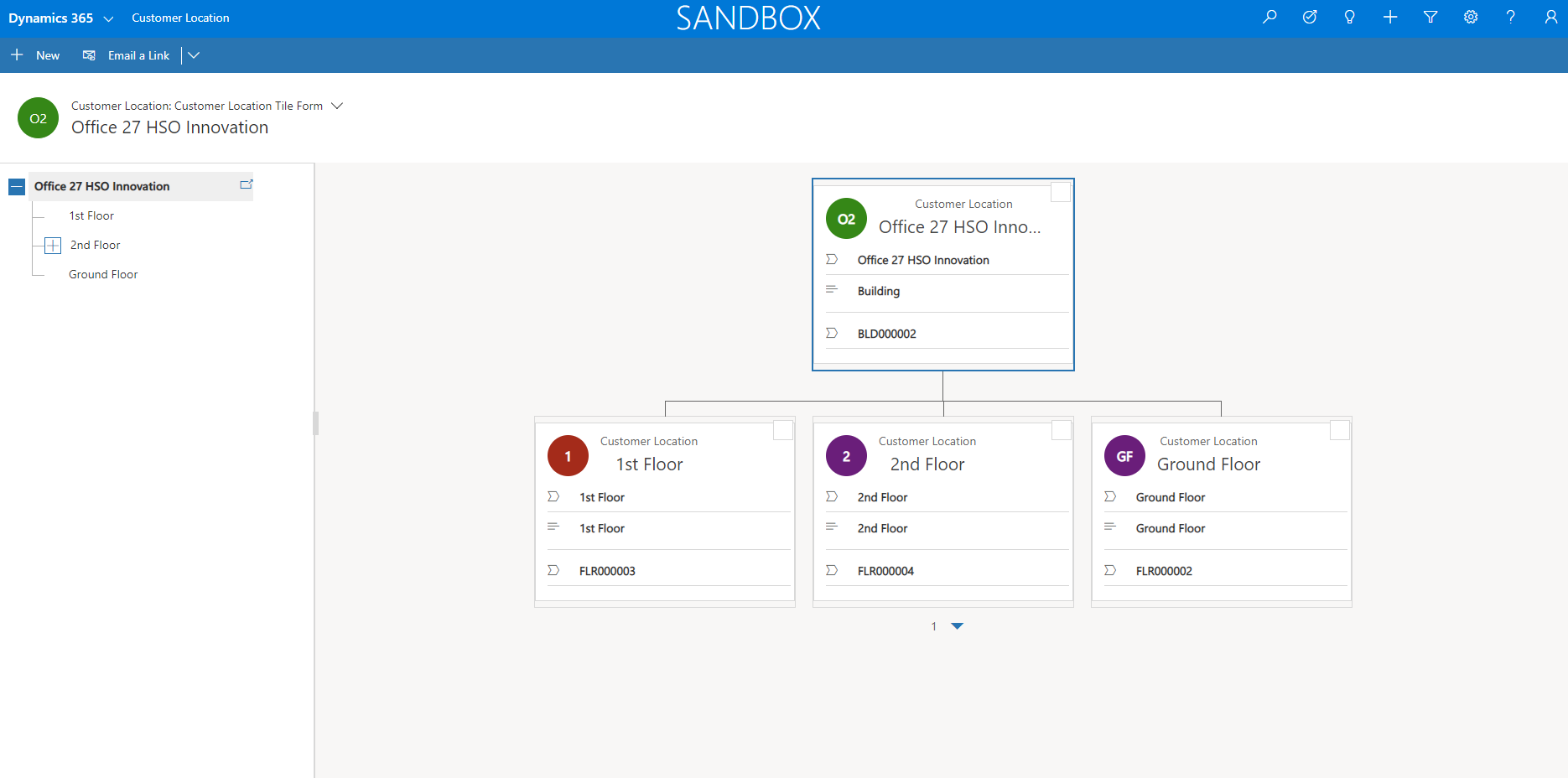In this topic the functionality of Customer Location will be explained.
Customer Location > Customer Location
The entity Customer Location can be used to define a specific location that is not a physical customer asset (Field Service) or in case i.e. you do not want to use an account hierarchy structure for defining multiple addresses.
As an example, HSO is created as one account in the application, however, there are two seperate physical offices with each a different address. Each building has multiple floors and on each floor a coffee machine and a copier is present. In order to prevent creating two accounts in order to deal with different address details a customer location structure can be defined for each building, linking the address details, account and customer assets to the customer location. It is even possible to link multiple accounts in case there are more companies located in the same building.
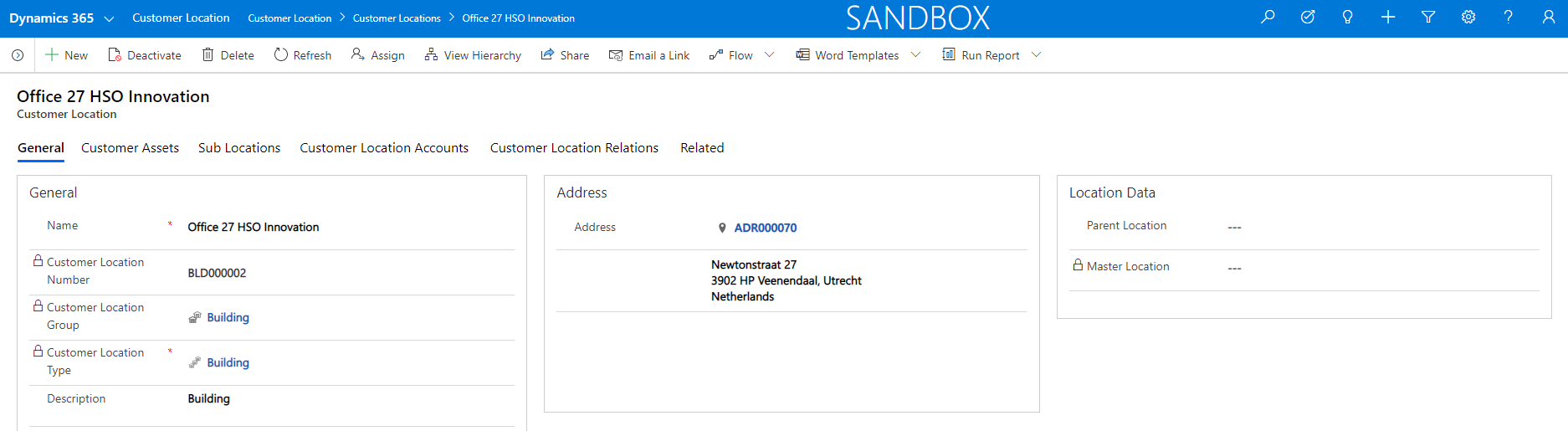
The address lookup field in form customer location is showing addresses from the entity Address Location. As multiple accounts can be linked to a customer location, there is no filter on the address lookup field other than the type of addresses that can be selected. This way any address, not even specific for one account, can be linked to the customer location.
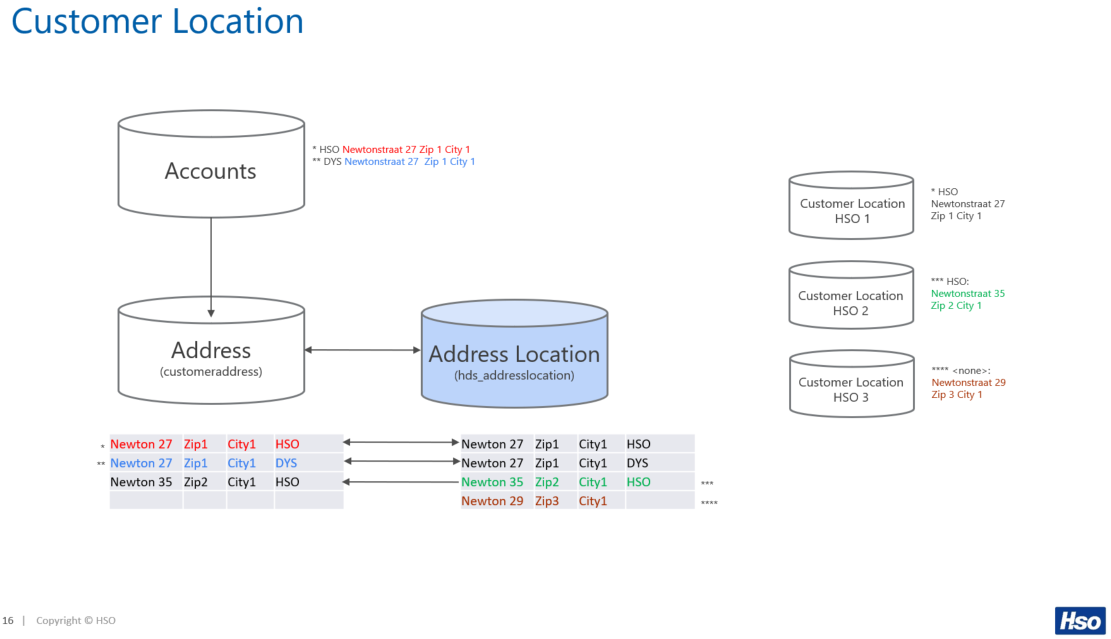
In the form customer location we have added a new lookup field to the entity address location:
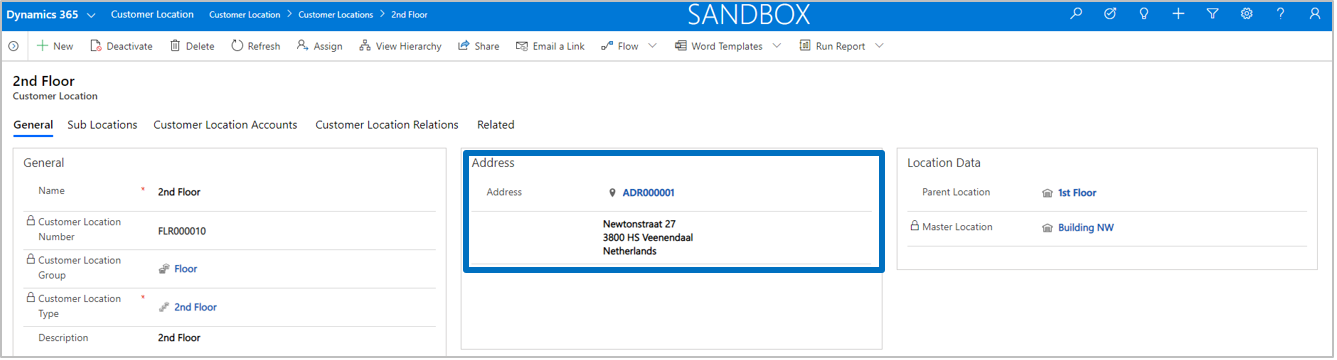
By using option Look Up More Records in the lookup field, it is possible to search for a specific address.
The tab Customer Location Accounts is meant for linking one or more accounts to a customer location. The reason for a sub entity instead of an account field on the entity customer location is the fact that it is quite common that buildings or offices might locate multiple companies, while the location itself has only one address. This way it is possible to define just one customer location and link as much accounts related to the customer location as necessary.
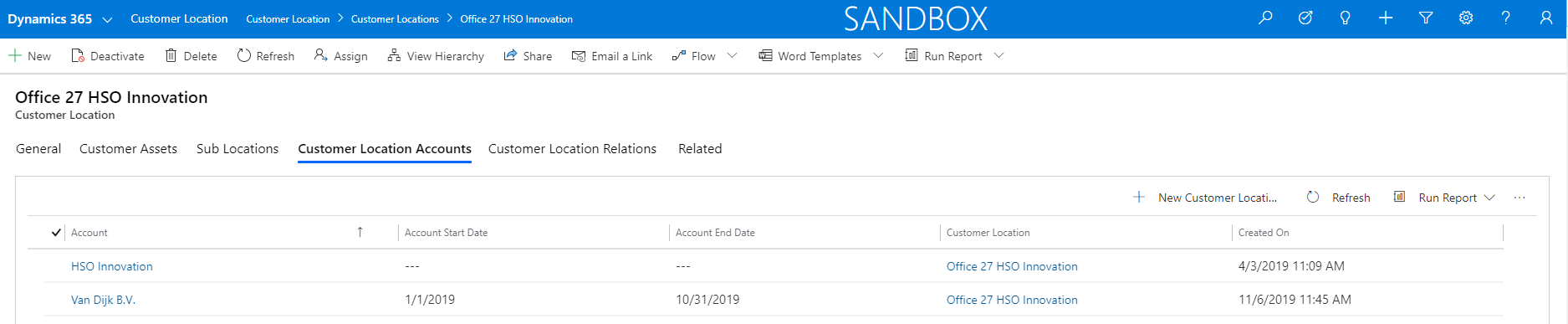
The tab Customer Location Relations is meant for linking all relevant related accounts or contacts for which it is important to know that they are related to the customer location (for example in a opportunity or quote situation). This can be interpreted as you wish, for example it is important to know who is the architect of the building, who is the financial owner, which person is first point of contact etcetera.

Customer location structures can be defined by creating the separate customer locations first and then link those via the sub grid Sub Locations to the parent(s). This will automatically fill the fields parent asset and master asset on the sub location record.
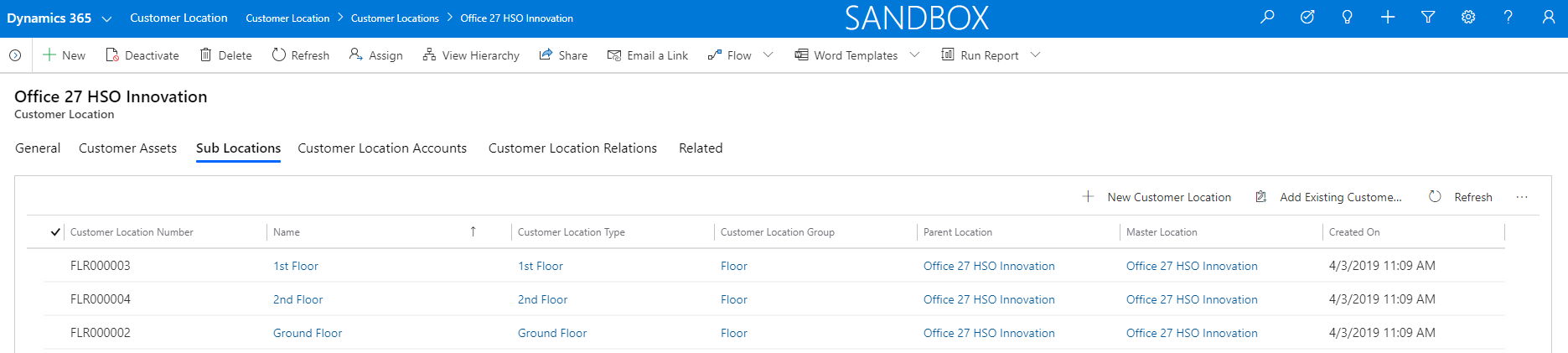
There is however a smarter way of defining customer location structures. We have developed a new form where the user is able to create customer location structures via a drag & drop mechanism. From the view customer locations a button New Structure has been introduced, which will call the Customer Location Structure Designer form.

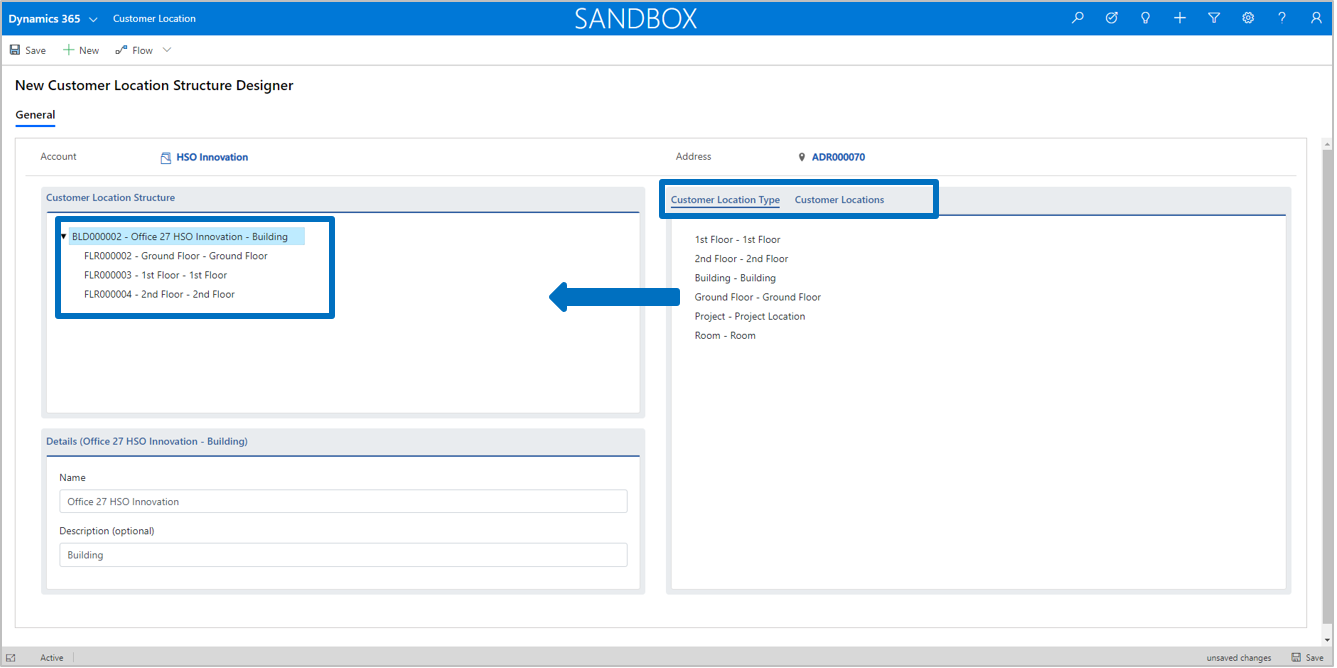
From this form a multi-level structure can be defined using customer location types. When the definition of the structure is finished, the user can hit button Save and all customer locations including updates of the parent/child relations will be created in the background.
When the structure is created successfully, each unique customer location number will be visible in the designer, indicating the process is finished. Note that the address field entered in the top of the form will be updated in all elements of the customer location structure.
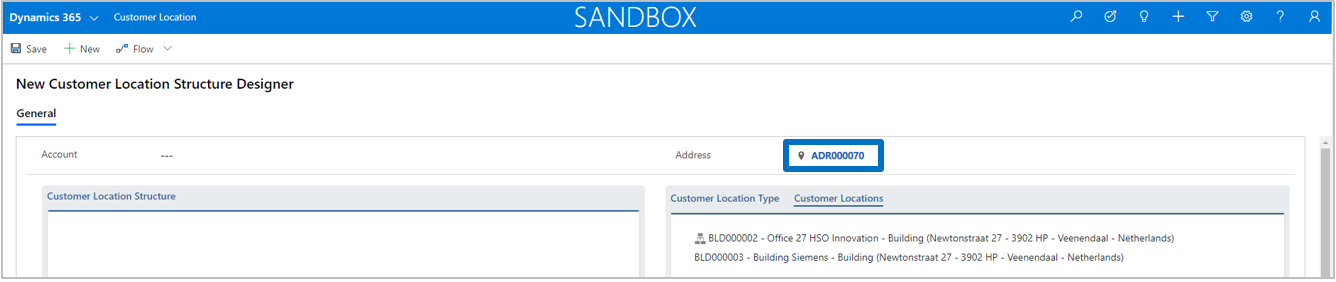
Apart from creating new customer location structures it is also possible to edit existing structures. In order to do that first select an address in the address lookup field. Accordingly select tab Customer Locations in the right section of the form and all (top level) customer location on that specific address will be displayed. Simply select an existing customer location structure and drag it to the left in order to edit the structure.
Note
In the Active Customer Location view a control has been added in order to display the hierarchy of a customer location structure.

Select a customer location and open the hierarchy view via the control icon. The hierarchy view will open with the selected customer location in the structure: